Nevada Waterflex data bridge setup
Comments
Comments Off on Nevada Waterflex data bridge setup
by MobileIQ on September 12, 2016
This post explains the steps required to configure Headlight Smart Sync with Nevada Waterflex. Since Waterflex uses a proprietary database format (Data Flex or Pervasive), the files containing customer, route and delivery information are zipped and sent to the Headlight Dropbox for processing.
STEP 1: Install MobileIQ script and configure folders
Note: The default Waterflex data folder is c:\vwf\data. If that’s not correct, edit the MobileIQ mbiq_upload.bat script accordingly.
- Create folders c:\mobileiq and c:\mobileiq\ftp\ on the Nevada Waterflex server
- Download SetupClientDataBridge.zip @ http://www.gomobileiq.com//assets/techguides/SetupClientDataBridge.zip
- Unzip SetupClientDataBridge.zip into c:\mobileiq\
- Update mbiq_upload.bat with the current Waterflex data folder (if not using default folders)
- Update mbiq_upload.bat with the current Headlight Dropbox credentials. These can be found within the active Headlight account under Import | Import Smart Sync Files. Scroll to the bottom of the page for the section called Headlight FTP Server. Each Headlight uses a different set of credentials, so you’ll need to use the correct connection information.
- Confirm the server firewall allows outbound FTP connections to dropbox.gomobileiq.com
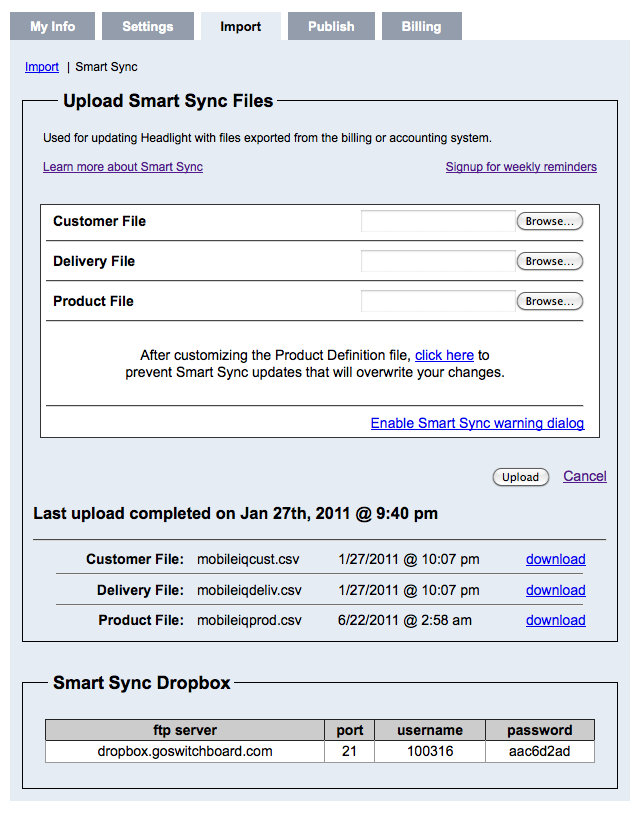
STEP 2: Test MobileIQ script
- Manually execute mbiq_upload.bat from the command line
- Confirm most recent Waterflex data files have been copied into c:\mobileiq\ftp\
- Confirm c:\vwf\data\mbiq_upload.zip contains the most recent Waterflex data files
- Confirm file transfer to Headlight Dropbox using FTP client/browser or email/phone
STEP 3: Schedule daily task
- Schedule daily task to run MobileIQ script every day after hours (8pm – 4am)
- Use account credentials that allow daily task to run unattended (after logout)
- Run scheduled task manually (testing)
- Confirm file transfer to Headlight Dropbox using FTP client/browser or email/phone
