Updating Business Hours & Closed Times
Many businesses have restrictions when deliveries can be made either because the business isn’t open or won’t allow vendors onsite during certain times. These restrictions are often collected manually using different formats (e.g. military time, am/pm, English phrases, etc). They must be standardized to allow importing into Headlight Route Planner from a spreadsheet or CSV file.
DELIVERY INSTRUCTIONS
e.g. “delivery must be between 6 and noon” => hours: 6am – 12pm
e.g. “accept delivery during lunchtime” => closed: 11am – 1pm
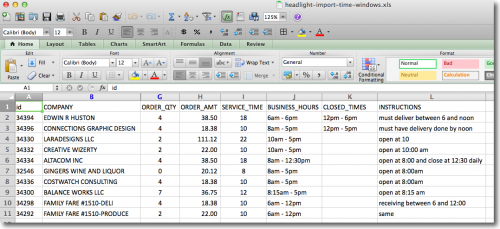
Example: headlight-import-time-windows.xls
Headlight uses two columns to represent these kinds of delivery restrictions.
1. Business Hours: The column name should be “business_hours” and indicates the open and closed times for the business. These are the hours when the business is operating. Some businesses operate 24×7 and won’t have anything in this field.
2. Closed Times: The column name should be “closed_times” and indicates blocks of time when the business is open, but won’t accept delivery for whatever reason.
If the columns don’t exist, add them to the spreadsheet and keep any existing columns containing manually collected data. It’s possible to use closed times instead of business hours in all cases. However, that gives a distorted picture of when deliveries can actually be made in the future. The business hours rarely change, but the closed times often change and are often just personal preference at that time.
GUIDELINES
1. Unless otherwise specified in the spreadsheet or Headlight account settings, 8am – 5pm will be used for the default business hours (i.e. the business hours column is empty). For companies operating 24 hours (e.g. manufacturing facility, grocery store), use 12am – 11:59pm. The default business hours in Headlight can be changed under account settings.
2. Unless otherwise specified in the spreadsheet, use blank for closed times.
3. Use one digit for the hours (no leading zeroes) unless required (i.e. 10, 11 and 12).
3. Use “am” and “pm” to indicate morning and afternoon, not military time.
4. Use a “:” (colon) to separate hours and minutes only when minutes are required.
6. Use ” – ” (space dash space) to separate the beginning and end of the time block.
7. The format for business hours and closed times is identical, but appear in different columns in the spreadsheet.
8. Use “11am – 1pm” or equivalent for closed during lunch hours.
9. In the event of multiple sets of closed times, use the largest available time window.
EXAMPLES
1. Don’s Diner is open 7:30am to 4pm, but won’t allow deliveries during lunch. This would be entered as “7:30am – 4pm” in the business hours column and “11am – 1pm” in the closed times column.
2. Safeway is open 24 hours, but only accepts deliveries before 6am. This would be entered as blank in the business hours column and “12am – 6am” would be in the closed times column.
The basic idea is entering as little information as possible into the spreadsheet that clearly conveys the correct business hours and closed times. You’ll also need to have reasonable accurate premise times (how long it takes to fulfill the delivery or service) along with estimated starting times for the routes. It’s not possible to create routes that honor business hours and closed times without that information.
Tags: route-balancing, tutorials, using headlight
